
bespokoid
10/14/2019 - 3:58 PM
SpaceVim cheatsheet #tools
SpaceVim cheatsheet #tools
title: "Documentation" description: "General documentation about how to using SpaceVim, including the quick start guide and FAQs."
Home >> Documentation
- Core Pillars
- Highlighted features
- Screenshots
- Who can benefit from this?
- Update and Rollback
- Custom Configuration
- Concepts
- Interface elements
- General Key bindings
- Window manager
- File Operations
- Editor UI
- Native functions
- Bookmarks management
- Fuzzy finder
- Discovering
- Navigating
- Commands starting with
g - Commands starting with
z - Searching
- Editing
- Code runner and REPL
- Errors handling
- Managing projects
- EditorConfig
- Vim Server
- Achievements
Core Pillars
Four core pillars: Mnemonic, Discoverable, Consistent and “Crowd-Configured”.
If any of these core pillars is violated open an issue and we’ll try our best to fix it.
Mnemonic
Key bindings are organized using mnemonic prefixes like b for buffer, p for project, s for search, h for help, etc…
Discoverable
Innovative real-time display of available key bindings. Simple query system to quickly find available layers, packages, and more.
Consistent
Similar functionalities have the same key bindings everywhere thanks to a clearly defined set of conventions. Documentation is mandatory for any layer that ships with SpaceVim.
Crowd-Configured
Community-driven configuration provides curated packages tuned by power users and bugs are fixed quickly.
Highlighted features
- Great documentation: access documentation in SpaceVim with
:h SpaceVim. - Minimalistic and nice graphical UI: you'll love the awesome UI and its useful features.
- Keep your fingers on the home row: for quicker editing with support for QWERTY and BEPO layouts.
- Mnemonic key bindings: commands have mnemonic prefixes like
[WIN]for all the window and buffer commands or[Unite]for the unite work flow commands. - Fast boot time: Lazy-load 90% of plugins with [dein.vim]
- Lower the risk of RSI: by heavily using the space bar instead of modifiers.
- Batteries included: discover hundreds of ready-to-use packages nicely organised in configuration layers following a set of conventions.
- Neovim centric: Dark powered mode of SpaceVim
Screenshots
welcome page
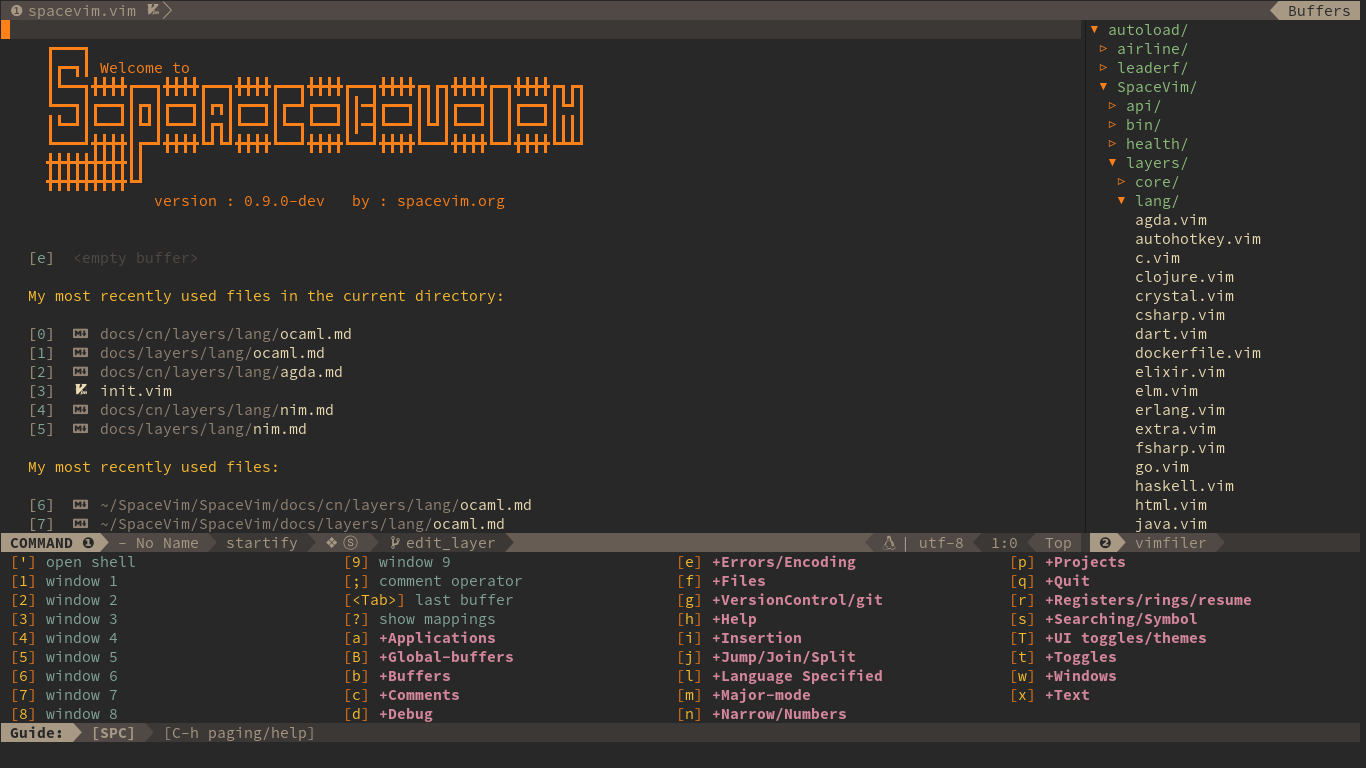
working flow

Neovim on iTerm2 using the SpaceVim color scheme base16-solarized-dark
Depicts a common frontend development scenario with JavaScript (jQuery), SASS, and PHP buffers.
Non-code buffers show a Neovim terminal, a TagBar window, a Vimfiler window and a TernJS definition window.
To get more screenshots, see: issue #415
Who can benefit from this?
- Elementary Vim users.
- Vim users pursuing a beautiful appearance.
- Vim users wanting to lower the risk of RSI.
- Vim users wanting to learn a different way to edit files.
- Vim users wanting a simple but deep configuration system.
Update and Rollback
Update SpaceVim itself
There are several methods of updating the core files of SpaceVim. It is recommended to update the packages first; see the next section.
Automatic Updates
NOTE: By default, this feature is disabled. It would slow down the startup of Vim/Neovim. If you like this feature, add automatic_update = 1 to your custom configuration file.
SpaceVim will automatically check for a new version every startup. You have restart Vim after updating.
Updating from the SpaceVim Buffer
Use :SPUpdate SpaceVim in SpaceVim buffer. This command will open a new buffer to show the process of updating.
Updating Manually with git
You can close Vim/Neovim and update the git repository to update manually:
git -C ~/.SpaceVim pull.
Update plugins
Use :SPUpdate command to update all the plugins and SpaceVim itself. After :SPUpdate, you can assign plugins need to be updated. Use Tab to complete plugin names after :SPUpdate.
Get SpaceVim log
Use :SPDebugInfo! command to display the log of SpaceVim. You also can use SPC h I to open a buffer with the issue template.
Custom Configuration
The very first time SpaceVim starts up, it will ask you to choose a mode, then it will create a SpaceVim.d/init.toml in your HOME directory. All User configurations can be stored in your ~/.SpaceVim.d directory.
~/.SpaceVim.d/ will be added to &runtimepath of Vim.
It is also possible to override the location of ~/.SpaceVim.d/ using the environment
variable SPACEVIMDIR. Of course you can also use symlinks to change the location of
this directory.
SpaceVim also support local config file for project, the init file is .SpaceVim.d/init.toml
in the root of your project. .SpaceVim.d/ will also be added into runtimepath.
All SpaceVim options can be found in :h SpaceVim-config, the key is same as
the option name with the prefix g:spacevim_ being removed.
Comprehensive documentation is available for each layer by :h SpaceVim.
Add custom plugins
If you want to add plugins from github, just add the repo name to the custom_plugins section:
[[custom_plugins]]
name = "lilydjwg/colorizer"
on_cmd = ["ColorHighlight", "ColorToggle"]
merged = false
on_cmd option means this plugin will be loaded only when the following commands are called. For more options see :h dein-options.
disable existing plugins
If you want to disable plugins which are added by SpaceVim, you can use SpaceVim disabled_plugins options:
[options]
# NOTE: the value should be a list, and each item is the name of the plugin.
disabled_plugins = ["clighter", "clighter8"]
Bootstrap Functions
SpaceVim provides two kinds of bootstrap functions for custom configurations and key bindings, namely bootstrap_before and bootstrap_after. To enable them you need to add bootstrap_before = "myspacevim#before" and/or bootstrap_after = "myspacevim#after" to [options] section in file .SpaceVim.d/init.toml. The difference is that these two functions will be called before or after the loading of SpaceVim's main scripts as they named.
The bootstrap functions should be placed to the autoload directory in runtimepath, please refer to :h autoload-functions for further instructions. In our case, create file .SpaceVim.d/autoload/myspacevim.vim with contents for example
function! myspacevim#before() abort
let g:neomake_enabled_c_makers = ['clang']
nnoremap jk <Esc>
endfunction
function! myspacevim#after() abort
iunmap jk
endfunction
The bootstrap_before will be called after custom configuration file is loaded.
And the bootstrap_after will be called after Vim Enter autocmd.
If you want to add custom SPC prefix key bindings, you can add them to bootstrap function, be sure the key bindings are not used in SpaceVim.
function! myspacevim#before() abort
call SpaceVim#custom#SPCGroupName(['G'], '+TestGroup')
call SpaceVim#custom#SPC('nore', ['G', 't'], 'echom 1', 'echomessage 1', 1)
endfunction
Vim compatible mode
The different key bindings between SpaceVim and origin vim are shown as below.
- The
skey does replace cursor char, but in SpaceVim it is theWindowkey bindings specific leader key by default (which can be set on another key binding in dotfile). If you still prefer the origin function ofs, you can use an empty string to disable this feature.
The option is windows_leader, default value is s.
- The
,key does repeat lastf,F,tandTin vim, but in SpaceVim it is the language specified Leader key.
The option is enable_language_specific_leader, default value is 1.
- The
qkey does recording, but in SpaceVim it is used for closing window smart. If you still prefer the origin function ofq, you can use an empty string to disable this feature.
The option is windows_smartclose, default value is q.
- The
Ctrl-abinding on the command line can auto-complete variable names, but in SpaceVim it moves to the cursor to the beginning of the command line. Ctrl-bin command line mode is mapped to<Left>, which will move cursor to the left.Ctrl-fin command line mode is mapped to<Right>, which will move cursor to the right.
SpaceVim provides a vimcompatible mode, in vimcompatible mode, all the differences above will disappear.
You can enable the vimcompatible mode via adding vimcompatible = true to [options] section.
If you want to disable any differences above, use the relevant options. For example, in order to disable language specific leader, you may add the following lines to your configuration file:
[options]
enable_language_specific_leader = false
Send a PR to add the differences you found in this section.
Private Layers
This section is an overview of layers. A more extensive introduction to writing configuration layers can be found in SpaceVim's layers page (recommended reading!).
Purpose
Layers help collect related packages together to provide features. For example, the lang#python layer provides auto-completion, syntax checking, and REPL support for python files. This approach helps keep configuration organized and reduces overhead for users by keeping them from having to think about what packages to install. To install all the python features users only need to add the lang#python layer to their custom configuration file.
Structure
In SpaceVim, a layer is a single file. In a layer, for example, autocomplete layer, the file is autoload/SpaceVim/layers/autocomplete.vim, and there are three public functions:
SpaceVim#layers#autocomplete#plugins(): return a list of plugins used in this plugins.SpaceVim#layers#autocomplete#config(): layer config, such as key bindings and autocmds.SpaceVim#layers#autocomplete#set_variable(): function for setting layer options.
Debug upstream plugins
If you found one of the built-in plugins has bugs, and you want to debug that plugin. You can follow these steps:
- Disable this plugin Take disabling neomake.vim for instance:
[options]
disabled_plugins = ["neomake.vim"]
- Add a forked plugin or add a local plugin Use toml file to add custom forked plugins:
[[custom_plugins]]
name = "wsdjeg/neomake.vim"
# note: you need to disable merged feature
merged = false
Use the bootstrap_before function to add local plugin:
function! myspacevim#before() abort
set rtp+=~/path/to/your/localplugin
endfunction
Concepts
Transient-states
SpaceVim defines a wide variety of transient states (temporary overlay maps) where it makes sense. This prevents one from doing repetitive and tedious presses on the SPC key.
When a transient state is active, a documentation is displayed in the transient state buffer. Additional information may as well be displayed in it.
Move Text Transient State:

Interface elements
SpaceVim has a minimalistic and distraction free UI:
- custom airline with color feedback according to current check status
- custom icon in sign column and error feedbacks for checker.
Colorschemes
The default colorscheme of SpaceVim is gruvbox.
There are two variants of this colorscheme, a dark one and a light one. Some aspects
of these colorscheme can be customized in the custom configuration file, read :h gruvbox.
It is possible to define your default themes in your ~/.SpaceVim.d/init.toml with
the variable colorschemes. For instance, to specify desert:
[options]
colorscheme = "desert"
colorscheme_bg = "dark"
| Mappings | Descriptions |
|---|---|
SPC T n | switch to next random colorscheme listed in colorscheme layer. |
SPC T s | select a theme using a unite buffer. |
All the included colorschemes can be found in colorscheme layer.
SpaceVim supports true colors in terminal, and it is disabled by default, to enable this feature, you should make sure your terminal supports true colors. For more information see: Colours in terminal.
If your terminal does not support true colors, you can disable SpaceVim true colors feature in [options] section:
enable_guicolors = false
Font
The default font used by SpaceVim is SauceCodePro Nerd Font Mono. It is recommended to install it on your system if you wish to use it.
To change the default font set the variable guifont in your ~/.SpaceVim.d/init.toml file. By default its value is:
guifont = "SauceCodePro Nerd Font Mono:h11"
If the specified font is not found, the fallback one will be used (depends on your system). Also note that changing this value has no effect if you are running Vim/Neovim in terminal.
UI Toggles
Some UI indicators can be toggled on and off (toggles start with t and T):
| Key Bindings | Descriptions |
|---|---|
SPC t 8 | highlight any character past the 80th column |
SPC t f | display the fill column (by default max_column is 120) |
SPC t h h | toggle highlight of the current line |
SPC t h i | toggle highlight indentation levels (TODO) |
SPC t h c | toggle highlight indentation current column |
SPC t h s | toggle syntax highlighting |
SPC t i | toggle indentation guide at point |
SPC t n | toggle line numbers |
SPC t b | toggle background |
SPC t c | toggle conceal |
SPC t t | open tabs manager |
SPC T ~ | display ~ in the fringe on empty lines |
SPC T F | toggle frame fullscreen |
SPC T f | toggle display of the fringe |
SPC T m | toggle menu bar |
SPC T t | toggle tool bar |
Statusline
The core#statusline layer provides a heavily customized powerline with the following capabilities:
- show the window number
- show the current mode
- color code for current state
- show the index of searching result
- toggle syntax checking info
- toggle battery info
- toggle minor mode lighters
- show VCS information (branch, hunk summary) (need
gitandVersionControllayer)
| Key Bindings | Descriptions |
|---|---|
SPC [1-9] | jump to the windows with the specific number |
Reminder of the color codes for the states:
| Mode | Color |
|---|---|
| Normal | Grey |
| Insert | Blue |
| Visual | Orange |
| Replace | Aqua |
All the colors based on the current colorscheme
Some elements can be dynamically toggled:
| Key Bindings | Descriptions |
|---|---|
SPC t m b | toggle the battery status (need to install acpi) |
SPC t m c | toggle the org task clock (available in org layer)(TODO) |
SPC t m i | toggle the input method |
SPC t m m | toggle the minor mode lighters |
SPC t m M | toggle the major mode |
SPC t m n | toggle the cat! (If colors layer is declared in your dotfile)(TODO) |
SPC t m p | toggle the cursor position |
SPC t m t | toggle the time |
SPC t m d | toggle the date |
SPC t m T | toggle the mode line itself |
SPC t m v | toggle the version control info |
nerd font installation:
By default SpaceVim use nerd-fonts, please read the documentation of nerd fonts.
syntax checking integration:
When syntax checking minor mode is enabled, a new element appears showing the number of errors, warnings.
Search index integration:
Search index shows the number of occurrence when performing a search via / or ?. SpaceVim integrates nicely the search status by displaying it temporarily when n or N are being pressed. See the 20/22 segment on the screenshot below.

Battery status integration:
acpi displays the percentage of total charge of the battery as well as the time remaining to charge or discharge completely the battery.
A color code is used for the battery status:
| Battery State | Color |
|---|---|
| Charging | Green |
| Discharging | Orange |
| Critical | Red |
All the colors are based on the current colorscheme.
Statusline separators:
It is possible to easily customize the statusline separator by setting the statusline_separator variable in your custom configuration file and then redraw the statusline. For instance if you want to set back the separator to the well-known arrow separator add the following snippet to your configuration file:
statusline_separator = 'arrow'
Here is an exhaustive set of screenshots for all the available separator:
| Separator | Screenshot |
|---|---|
arrow |  |
curve |  |
slant |  |
nil |  |
fire |  |
Minor Modes:
The minor mode area can be toggled on and off with SPC t m m.
Unicode symbols are displayed by default. Add statusline_unicode_symbols = false to your custom configuration file, statusline will display ASCII characters instead (may be useful in terminal if you cannot set an appropriate font).
The letters displayed in the statusline correspond to the key bindings used to toggle them.
| Key Bindings | Unicode | ASCII | Mode |
|---|---|---|---|
SPC t 8 | ⑧ | 8 | toggle highlight of characters for long lines |
SPC t f | ⓕ | f | fill-column-indicator mode |
SPC t s | ⓢ | s | syntax checking (neomake) |
SPC t S | Ⓢ | S | enabled in spell checking |
SPC t w | ⓦ | w | whitespace mode |
colorscheme of statusline:
By default SpaceVim only support colorschemes which has been included in colorscheme layer.
If you want to contribute theme please check the template of a statusline theme.
" the theme colors should be
" [
" \ [ a_guifg, a_guibg, a_ctermfg, a_ctermbg],
" \ [ b_guifg, b_guibg, b_ctermfg, b_ctermbg],
" \ [ c_guifg, c_guibg, c_ctermfg, c_ctermbg],
" \ [ z_guibg, z_ctermbg],
" \ [ i_guifg, i_guibg, i_ctermfg, i_ctermbg],
" \ [ v_guifg, v_guibg, v_ctermfg, v_ctermbg],
" \ [ r_guifg, r_guibg, r_ctermfg, r_ctermbg],
" \ [ ii_guifg, ii_guibg, ii_ctermfg, ii_ctermbg],
" \ [ in_guifg, in_guibg, in_ctermfg, in_ctermbg],
" \ ]
" group_a: window id
" group_b/group_c: stausline sections
" group_z: empty area
" group_i: window id in insert mode
" group_v: window id in visual mode
" group_r: window id in select mode
" group_ii: window id in iedit-insert mode
" group_in: windows id in iedit-normal mode
function! SpaceVim#mapping#guide#theme#gruvbox#palette() abort
return [
\ ['#282828', '#a89984', 246, 235],
\ ['#a89984', '#504945', 239, 246],
\ ['#a89984', '#3c3836', 237, 246],
\ ['#665c54', 241],
\ ['#282828', '#83a598', 235, 109],
\ ['#282828', '#fe8019', 235, 208],
\ ['#282828', '#8ec07c', 235, 108],
\ ['#282828', '#689d6a', 235, 72],
\ ['#282828', '#8f3f71', 235, 132],
\ ]
endfunction
This example is the gruvbox colorscheme, if you want to use same colors when
switching between different colorschemes, you may need to set
custom_color_palette in your custom configuration file. For example:
custom_color_palette = [
["#282828", "#a89984", 246, 235],
["#a89984", "#504945", 239, 246],
["#a89984", "#3c3836", 237, 246],
["#665c54", 241],
["#282828", "#83a598", 235, 109],
["#282828", "#fe8019", 235, 208],
["#282828", "#8ec07c", 235, 108],
["#282828", "#689d6a", 235, 72],
["#282828", "#8f3f71", 235, 132],
]
Tabline
Buffers will be listed on the tabline if there is only one tab, each item contains
the index, bufname and the filetype icon. If there are more than one tab, all
tabs will be listed on the tabline. Each item can be quickly accessed by using
<Leader> number. Default <Leader> is \.
| Key Bindings | Descriptions |
|---|---|
<Leader> 1 | Jump to index 1 on tabline |
<Leader> 2 | Jump to index 2 on tabline |
<Leader> 3 | Jump to index 3 on tabline |
<Leader> 4 | Jump to index 4 on tabline |
<Leader> 5 | Jump to index 5 on tabline |
<Leader> 6 | Jump to index 6 on tabline |
<Leader> 7 | Jump to index 7 on tabline |
<Leader> 8 | Jump to index 8 on tabline |
<Leader> 9 | Jump to index 9 on tabline |
SpaceVim tabline also supports mouse click, left mouse button will switch to buffer, while middle button will delete the buffer.
NOTE: This feature is only supported in Neovim with has('tablineat').
| Key Bindings | Descriptions |
|---|---|
<Mouse-left> | Jump to the buffer |
<Mouse-middle> | Delete the buffer |
Tab manager:
You can also use SPC t t to open the tab manager windows.
Key bindings within tab manager windows:
| Key Bindings | Descriptions |
|---|---|
o | Close or expand tab windows. |
r | Rename the tab under the cursor. |
n | Create new named tab below the cursor tab |
N | Create new tab below the cursor tab |
x | Delete the tab |
Ctrl-Shift-Up | Move tab backward |
Ctrl-Shift-Down | Move tab forward |
<Enter> | Jump to windows under the cursor. |
General Key bindings
Window manager
Window manager key bindings can only be used in normal mode. The default leader [WIN] is s, you
can change it via windows_leader option:
[options]
windows_leader = "s"
| Key Bindings | Descriptions |
|---|---|
q | Smart buffer close |
WIN v | :split |
WIN V | Split with previous buffer |
WIN g | :vsplit |
WIN G | Vertically split with previous buffer |
WIN t | Open new tab (:tabnew) |
WIN o | Close other windows (:only) |
WIN x | Remove buffer, leave blank window |
WIN q | Remove current buffer |
WIN Q | Close current buffer (:close) |
<Tab> | Next window or tab |
Shift-Tab | Previous window or tab |
SpaceVim has mapped normal q as smart buffer close, the normal func of q
can be get by <Leader> q r, if you want to disable this feature, you can use vimcompatible mode.
| Key | Mode | Action |
|---|---|---|
<Leader> y | visual | Copy selection to X11 clipboard ("+y) |
Ctrl-c | Normal | Copy full path of current buffer to X11 clipboard |
<Leader> Ctrl-c | Normal | Copy github.com url of current buffer to X11 clipboard(if it is a github repo) |
<Leader> Ctrl-l | Normal/visual | Copy github.com url of current lines to X11 clipboard(if it is a github repo) |
<Leader> p | Normal/visual | Paste selection from X11 clipboard ("+p) |
Ctrl-f | Normal | Smart page forward (Ctrl-f / Ctrl-d) |
Ctrl-b | Normal | Smart page backwards (C-b / C-u) |
Ctrl-e | Normal | Smart scroll down (3 Ctrl-e/j) |
Ctrl-y | Normal | Smart scroll up (3Ctrl-y/k) |
Ctrl-q | Normal | Ctrl-w |
Ctrl-x | Normal | Switch buffer and placement |
<Up>, <Down> | Normal | Smart up and down |
} | Normal | After paragraph motion go to first non-blank char (}^) |
< | Visual/Normal | Indent to left and re-select |
> | Visual/Normal | Indent to right and re-select |
<Tab> | Visual | Indent to right and re-select |
Shift-<Tab> | Visual | Indent to left and re-select |
g p | Normal | Select last paste |
Q / g Q | Normal | Disable EX-mode () |
Ctrl-a | Command | Navigation in command line |
Ctrl-b | Command | Move cursor backward in command line |
Ctrl-f | Command | Move cursor forward in command line |
File Operations
| Key Bindings | Descriptions |
|---|---|
SPC f s | Write (:w) |
Ctrl-s | Write (:w) |
SPC f W | Write as root (need sudo layer) |
Editor UI
| Key Bindings | Descriptions |
|---|---|
<F2> | Toggle tagbar |
<F3> | Toggle Vimfiler |
<Leader> [1-9] | Jump to the buffer with the num index |
Alt-[1-9] | Jump to the buffer with the num index, this only works in Neovim |
Alt-h / Alt-Left | Jump to left buffer in the tabline, this only works in Neovim |
Alt-l / Alt-Right | Jump to Right buffer in the tabline, this only works in Neovim |
SPC t S | Toggle spell checker |
SPC t n | Toggle line number and relativenumber |
SPC t l | Toggle hidden characters (:setlocal nolist!) |
SPC t W | Toggle wrap (:setlocal wrap! breakindent!) |
g 0 | Go to first tab (:tabfirst) |
g $ | Go to last tab (:tablast) |
g r | Go to previous tab (:tabprevious) |
Ctrl-Down | Move to split below (Ctrl-w j) |
Ctrl-Up | Move to upper split (Ctrl-w k) |
Ctrl-Left | Move to left split (Ctrl-w h) |
Ctrl-Right | Move to right split (Ctrl-w l) |
* | Search selection forwards |
# | Search selection backwards |
, <Space> | Remove all spaces at EOL |
Ctrl-r | Replace selection in visual mode |
Native functions
| Key bindings | Mode | Action |
|---|---|---|
<Leader> q r | Normal | Same as native q |
<Leader> q r / | Normal | Same as native q /, open cmdwin |
<Leader> q r ? | Normal | Same as native q ?, open cmdwin |
<Leader> q r : | Normal | Same as native q :, open cmdwin |
Bookmarks management
Bookmarks manager is included in tools layer, to use following key bindings, you need to enable
tools layer:
[[layers]]
name = "tools"
| Key Bindings | Descriptions |
|---|---|
m a | Show list of all bookmarks |
m m | Toggle bookmark in current line |
m n | Jump to next bookmark |
m p | Jump to previous bookmark |
m i | Annotate bookmark |
As SpaceVim use above bookmarks mappings, so you cannot use a, m, n, p or i registers to mark current position, but other registers should work well.
If you really need to use these registers, you can map <Leader> m to m in your bootstrap function,
then you can use a registers via <Leader> m a.
function! myspacevim#before() abort
nnoremap <silent><Leader>m m
endfunction
Fuzzy finder
SpaceVim provides five fuzzy find tools, each of them is configured in a layer(unite, denite, leaderf, ctrlp and fzf layer).
These layers have the same key bindings and features. But they need different dependencies.
Users only need to load one of these layers, they will be able to get these features.
for example, load the denite layer:
[[layers]]
name = "denite"
Key bindings
| Key bindings | Discription |
|---|---|
<Leader> f <Space> | Fuzzy find menu:CustomKeyMaps |
<Leader> f p | Fuzzy find menu:AddedPlugins |
<Leader> f e | Fuzzy find register |
<Leader> f h | Fuzzy find history/yank |
<Leader> f j | Fuzzy find jump, change |
<Leader> f l | Fuzzy find location list |
<Leader> f m | Fuzzy find output messages |
<Leader> f o | Fuzzy find outline |
<Leader> f q | Fuzzy find quick fix |
<Leader> f r | Resumes Unite window |
Differences between these layers
| Feature | denite | unite | leaderf | ctrlp | fzf |
|---|---|---|---|---|---|
| CustomKeyMaps menu | yes | yes | no | no | no |
| AddedPlugins menu | yes | yes | no | no | no |
| register | yes | yes | no | yes | yes |
| file | yes | yes | yes | yes | yes |
| yank history | yes | yes | no | no | yes |
| jump | yes | yes | no | yes | yes |
| location list | yes | yes | no | no | yes |
| outline | yes | yes | yes | yes | yes |
| message | yes | yes | no | no | yes |
| quickfix list | yes | yes | no | yes | yes |
| resume windows | yes | yes | no | no | no |
Key bindings within fuzzy finder buffer
| Key Bindings | Descriptions |
|---|---|
<Tab> / Ctrl-j | Select next line |
Shift-<Tab> / Ctrl-k | Select previous line |
j k | Leave Insert mode (Only for denite/unite) |
Ctrl-w | Delete backward path |
<Enter> | Run default action |
Ctrl-s | Open in a split |
Ctrl-v | Open in a vertical split |
Ctrl-t | Open in a new tab |
Ctrl-g | Exit unite |
Denite/Unite normal mode key bindings
| Key Bindings | Mode | Descriptions |
|---|---|---|
Ctrl-h/k/l/r | Normal | Un-map |
Ctrl-l | Normal | Redraw |
<Tab> | Normal | Select actions |
<Space> | Normal | Toggle mark current candidate, up |
r | Normal | Replace ('search' profile) or rename |
Ctrl-z | Normal/insert | Toggle transpose window |
The above key bindings are only part of fuzzy finder layers, please read the layers's documentations.
Discovering
Mappings
Mappings guide
A guide buffer is displayed each time the prefix key is pressed in normal mode. It lists the available key bindings and their short descriptions.
The prefix can be [SPC], [WIN] and <Leader>.
The default keys of these prefixs are:
| Prefix name | Custom options and default values | Descriptions |
|---|---|---|
[SPC] | NONE / <Space> | default mapping prefix of SpaceVim |
[WIN] | windows_leader / s | window mapping prefix of SpaceVim |
<Leader> | default vim leader | default leader prefix of vim/Neovim |
By default the guide buffer will be displayed 1000ms after the keys being pressed.
You can change the delay by adding vim option 'timeoutlen' to your bootstrap function.
For example, after pressing <Space> in normal mode, you will see:

This guide shows you all the available key bindings begin with [SPC], you can type b for all the buffer mappings, p for project mappings, etc.
After pressing Ctrl-h in guide buffer, you will get paging and help info in the statusline.
| Keys | Descriptions |
|---|---|
u | undo pressing |
n | next page of guide buffer |
p | previous page of guide buffer |
Use SpaceVim#custom#SPC() to define custom SPC mappings. For instance:
call SpaceVim#custom#SPC('nnoremap', ['f', 't'], 'echom "hello world"', 'test custom SPC', 1)
Unite/Denite describe key bindings
It is possible to search for specific key bindings by pressing ? in the root of guide buffer.
To narrow the list, just insert the mapping keys or descriptions of what mappings you want, Unite/Denite will fuzzy find the mappings, to find buffer related mappings:

Then use <Tab> or <Up> and <Down> to select the mapping, press <Enter> to execute that command.
Getting help
Fuzzy finder layer is powerful tool to unite all interfaces. It is meant to be like Helm for Vim. These mappings are for getting help info about functions, variables etc:
| Key Bindings | Descriptions |
|---|---|
SPC h SPC | discover SpaceVim documentation, layers and packages using fuzzy finder layer |
SPC h i | get help with the symbol at point |
SPC h k | show top-level bindings with which-key |
SPC h m | search available man pages |
Reporting an issue:
| Key Bindings | Descriptions |
|---|---|
SPC h I | Open SpaceVim GitHub issue page with pre-filled information |
Available layers
All layers can be easily discovered via :SPLayer -l accessible with SPC h l.
Available plugins in SpaceVim
All plugins can be easily discovered via <leader> l p.
Toggles
Both the toggles mappings start with [SPC] t or [SPC] T. You can find them in the mapping guide.
Navigating
Point/Cursor
Navigation is performed using the Vi key bindings hjkl.
| Key Bindings | Descriptions |
|---|---|
h | move cursor left (origin Vim key, no mappings) |
j | move cursor down (origin Vim key, no mappings) |
k | move cursor up (origin Vim key, no mappings) |
l | move cursor right (origin Vim key, no mappings) |
H | move cursor to the top of the screen (origin Vim key, no mappings) |
L | move cursor to the bottom of the screen (origin Vim key, no mappings) |
SPC j 0 | go to the beginning of line (and set a mark at the previous location in the line) |
SPC j $ | go to the end of line (and set a mark at the previous location in the line) |
SPC t - | lock the cursor at the center of the screen |
Vim motions with vim-easymotion
quick-jump-link mode (TODO)
https://github.com/easymotion/vim-easymotion/issues/315
Similar to easymotion or f in vimperator for firefox, this mode allows one to jump to any link in help file with two key strokes.
| Mappings | Descriptions |
|---|---|
o | initiate quick jump link mode in help buffer |
Unimpaired bindings
| Mappings | Descriptions |
|---|---|
[ SPC | Insert space above |
] SPC | Insert space below |
[ b | Go to previous buffer |
] b | Go to next buffer |
[ n | Go to previous conflict marker |
] n | Go to next conflict marker |
[ f | Go to previous file in directory |
] f | Go to next file in directory |
[ l | Go to the previous error |
] l | Go to the next error |
[ c | Go to the previous vcs hunk (need VersionControl layer) |
] c | Go to the next vcs hunk (need VersionControl layer) |
[ q | Go to the previous error |
] q | Go to the next error |
[ t | Go to the previous frame |
] t | Go to the next frame |
[ w | Go to the previous window |
] w | Go to the next window |
[ e | Move line up |
] e | Move line down |
[ p | Paste above current line |
] p | Paste below current line |
g p | Select pasted text |
Jumping, Joining and Splitting
The SPC j prefix is for jumping, joining and splitting.
Jumping
| Key Bindings | Descriptions |
|---|---|
SPC j 0 | go to the beginning of line (and set a mark at the previous location in the line) |
SPC j $ | go to the end of line (and set a mark at the previous location in the line) |
SPC j b | jump backward |
SPC j f | jump forward |
SPC j d | jump to a listing of the current directory |
SPC j D | jump to a listing of the current directory (other window) |
SPC j i | jump to a definition in buffer (denite outline) |
SPC j I | jump to a definition in any buffer (denite outline) |
SPC j j | jump to a character in the buffer (easymotion) |
SPC j J | jump to a suite of two characters in the buffer (easymotion) |
SPC j k | jump to next line and indent it using auto-indent rules |
SPC j l | jump to a line with avy (easymotion) |
SPC j q | show the dumb-jump quick look tooltip (TODO) |
SPC j u | jump to a URL in the current window |
SPC j v | jump to the definition/declaration of an Emacs Lisp variable (TODO) |
SPC j w | jump to a word in the current buffer (easymotion) |
Joining and splitting
| Key Bindings | Descriptions |
|---|---|
J | join the current line with the next line |
SPC j k | go to next line and indent it using auto-indent rules |
SPC j n | split the current line at point, insert a new line and auto-indent |
SPC j o | split the current line at point but let point on current line |
SPC j s | split a quoted string or s-expression in place |
SPC j S | split a quoted string or s-expression with \n, and auto-indent the new line |
Window manipulation
Window manipulation key bindings
Every window has a number displayed at the start of the statusline and can be quickly accessed using SPC number.
| Key Bindings | Descriptions |
|---|---|
SPC 1 | go to window number 1 |
SPC 2 | go to window number 2 |
SPC 3 | go to window number 3 |
SPC 4 | go to window number 4 |
SPC 5 | go to window number 5 |
SPC 6 | go to window number 6 |
SPC 7 | go to window number 7 |
SPC 8 | go to window number 8 |
SPC 9 | go to window number 9 |
Windows manipulation commands (start with w):
| Key Bindings | Descriptions |
|---|---|
SPC w <Tab> | switch to alternate window in the current frame (switch back and forth) |
SPC w = | balance split windows |
SPC w b | force the focus back to the minibuffer (TODO) |
SPC w c | Distraction-free reading current window (tools layer) |
SPC w C | Distraction-free reading other windows via vim-choosewin (tools layer) |
SPC w d | delete a window |
SPC u SPC w d | delete a window and its current buffer (does not delete the file) (TODO) |
SPC w D | delete another window using vim-choosewin |
SPC u SPC w D | delete another window and its current buffer using vim-choosewin (TODO) |
SPC w t | toggle window dedication (dedicated window cannot be reused by a mode) (TODO) |
SPC w f | toggle follow mode (TODO) |
SPC w F | create new tab(frame) |
SPC w h | move to window on the left |
SPC w H | move window to the left |
SPC w j | move to window below |
SPC w J | move window to the bottom |
SPC w k | move to window above |
SPC w K | move window to the top |
SPC w l | move to window on the right |
SPC w L | move window to the right |
SPC w m | maximize/minimize a window (maximize is equivalent to delete other windows) (TODO, now only support maximize) |
SPC w M | swap windows using vim-choosewin |
SPC w o | cycle and focus between tabs |
SPC w p m | open messages buffer in a popup window (TODO) |
SPC w p p | close the current sticky popup window (TODO) |
SPC w r | rotate windows forward |
SPC w R | rotate windows backward |
SPC w s / SPC w - | horizontal split |
SPC w S | horizontal split and focus new window |
SPC w u | undo window layout (used to effectively undo a closed window) (TODO) |
SPC w U | redo window layout (TODO) |
SPC w v / SPC w / | vertical split |
SPC w V | vertical split and focus new window |
SPC w w | cycle and focus between windows |
SPC w W | select window using vim-choosewin |
Buffers and Files
Buffers manipulation key bindings
Buffer manipulation commands (start with b):
| Key Bindings | Descriptions |
|---|---|
SPC <Tab> | switch to alternate buffer in the current window (switch back and forth) |
SPC b . | buffer transient state |
SPC b b | switch to a buffer (via denite/unite) |
SPC b d | kill the current buffer (does not delete the visited file) |
SPC u SPC b d | kill the current buffer and window (does not delete the visited file) (TODO) |
SPC b D | kill a visible buffer using vim-choosewin |
SPC u SPC b D | kill a visible buffer and its window using ace-window(TODO) |
SPC b Ctrl-d | kill other buffers |
SPC b Ctrl-D | kill buffers using a regular expression(TODO) |
SPC b e | erase the content of the buffer (ask for confirmation) |
SPC b h | open SpaceVim home buffer |
SPC b n | switch to next buffer avoiding special buffers |
SPC b m | open Messages buffer |
SPC u SPC b m | kill all buffers and windows except the current one(TODO) |
SPC b p | switch to previous buffer avoiding special buffers |
SPC b P | copy clipboard and replace buffer (useful when pasting from a browser) |
SPC b R | revert the current buffer (reload from disk) |
SPC b s | switch to the scratch buffer (create it if needed) |
SPC b w | toggle read-only (writable state) |
SPC b Y | copy whole buffer to clipboard (useful when copying to a browser) |
z f | Make current function or comments visible in buffer as much as possible (TODO) |
Create a new empty buffer
| Key Bindings | Descriptions |
|---|---|
SPC b N h | create new empty buffer in a new window on the left |
SPC b N j | create new empty buffer in a new window at the bottom |
SPC b N k | create new empty buffer in a new window above |
SPC b N l | create new empty buffer in a new window below |
SPC b N n | create new empty buffer in current window |
Special Buffers
In SpaceVim, there are many special buffers, these buffers are created by plugins or SpaceVim itself. And these buffers are not listed.
Files manipulations key bindings
Files manipulation commands (start with f):
| Key Bindings | Descriptions |
|---|---|
SPC f / | Find files with find command |
SPC f b | go to file bookmarks |
SPC f c | copy current file to a different location(TODO) |
SPC f C d | convert file from unix to dos encoding |
SPC f C u | convert file from dos to unix encoding |
SPC f D | delete a file and the associated buffer with confirmation |
SPC f E | open a file with elevated privileges (sudo layer) (TODO) |
SPC f W | save a file with elevated privileges (sudo layer) |
SPC f f | open file |
SPC f F | try to open the file under point |
SPC f o | Find current file in file tree |
SPC f R | rename the current file(TODO) |
SPC f s | save a file |
SPC f S | save all files |
SPC f r | open a recent file |
SPC f t | toggle file tree side bar |
SPC f T | show file tree side bar |
SPC f d | toggle disk manager in Windows OS |
SPC f y | show and copy current file absolute path in the cmdline |
Vim and SpaceVim files
Convenient key bindings are located under the prefix SPC f v to quickly navigate between Vim and SpaceVim specific files.
| Key Bindings | Descriptions |
|---|---|
SPC f v v | display and copy SpaceVim version |
SPC f v d | open SpaceVim custom configuration file |
File tree
SpaceVim uses vimfiler as the default file tree, and the default key binding is <F3>.
And SpaceVim also provides SPC f t and SPC f T to open the file tree.
To change the filemanager plugin:
[options]
# file manager plugins supported in SpaceVim:
# - vimfiler (default)
# - nerdtree
# - defx
filemanager = "defx"
VCS integration is supported, there will be a column status, this feature may make vimfiler slow, so it is not enabled by default.
To enable this feature, add enable_vimfiler_gitstatus = true to your custom configure.
Here is a picture for this feature:
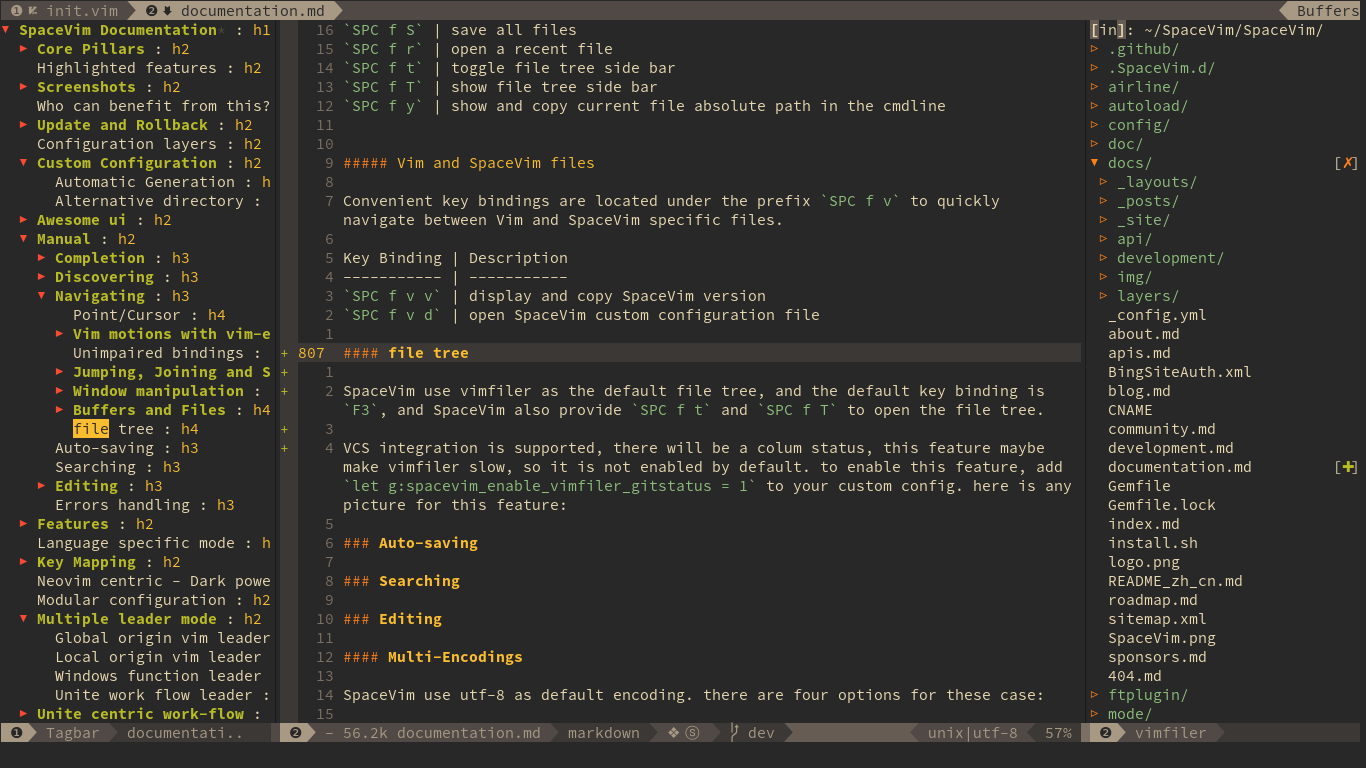
There is also an option to config the direction of file tree, by default it is right. To move the file tree to the left,
you can use filetree_direction option:
[options]
filetree_direction = "left"
File tree navigation
Navigation is centered on the hjkl keys with the hope of providing a fast navigation experience like in vifm:
| Key Bindings | Descriptions |
|---|---|
<F3> / SPC f t | Toggle file explorer |
| with in file tree | |
<Left> / h | go to parent node and collapse expanded directory |
<Down> / j | select next file or directory |
<Up> / k | select previous file or directory |
<Right> / l | open selected file or expand directory |
N | Create new file under cursor |
y y | Copy file full path to system clipboard |
y Y | Copy file to system clipboard |
P | Paste file to the position under the cursor |
. | toggle visible ignored files |
s v | Split edit |
s g | Vertical split edit |
p | Preview |
i | Switch to directory history |
v | Quick look |
g x | Execute with vimfiler associated |
' | Toggle mark current line |
V | Clear all marks |
> | iecrease filetree screenwidth |
< | dncrease filetree screenwidth |
<Home> | Jump to first line |
<End> | Jump to last line |
Ctrl-Home | Switch to project root directory |
Ctrl-r | Redraw |
Open file with file tree.
If only one file buffer is opened, a file is opened in the active window, otherwise we need to use vim-choosewin to select a window to open the file.
| Key Bindings | Descriptions |
|---|---|
l / <Enter> | open file in one window |
sg | open file in an vertically split window |
sv | open file in an horizontally split window |
Commands starting with g
After pressing prefix g in normal mode, if you do not remember the mappings, you will see the guide
which will tell you the functional of all mappings starting with g.
| Key Bindings | Descriptions |
|---|---|
g # | search under cursor backward |
g $ | go to rightmost character |
g & | repeat last ":s" on all lines |
g ' | jump to mark |
g * | search under cursor forward |
g + | newer text state |
g , | newer position in change list |
g - | older text state |
g / | stay incsearch |
g 0 | go to leftmost character |
g ; | older position in change list |
g < | last page of previous command output |
g <Home> | go to leftmost character |
g E | end of previous word |
g F | edit file under cursor(jump to line after name) |
g H | select line mode |
g I | insert text in column 1 |
g J | join lines without space |
g N | visually select previous match |
g Q | switch to Ex mode |
g R | enter VREPLACE mode |
g T | previous tag page |
g U | make motion text uppercase |
g ] | tselect cursor tag |
g ^ | go to leftmost no-white character |
g _ | go to last char |
g ` | jump to mark |
g a | print ascii value of cursor character |
g d | goto definition |
g e | go to end of previous word |
g f | edit file under cursor |
g g | go to line N |
g h | select mode |
g i | insert text after '^ mark |
g j | move cursor down screen line |
g k | move cursor up screen line |
g m | go to middle of screenline |
g n | visually select next match |
g o | goto byte N in the buffer |
g s | sleep N seconds |
g t | next tag page |
g u | make motion text lowercase |
g ~ | swap case for Nmove text |
g <End> | go to rightmost character |
g Ctrl-g | show cursor info |
Commands starting with z
After pressing prefix z in normal mode, if you do not remember the mappings, you will see the guide
which will tell you the functional of all mappings starting with z.
| Key Bindings | Descriptions |
|---|---|
z <Right> | scroll screen N characters to left |
z + | cursor to screen top line N |
z - | cursor to screen bottom line N |
z . | cursor line to center |
z <Enter> | cursor line to top |
z = | spelling suggestions |
z A | toggle folds recursively |
z C | close folds recursively |
z D | delete folds recursively |
z E | eliminate all folds |
z F | create a fold for N lines |
z G | mark good spelled (update internal wordlist) |
z H | scroll half a screenwidth to the right |
z L | scroll half a screenwidth to the left |
z M | set foldlevel to zero |
z N | set foldenable |
z O | open folds recursively |
z R | set foldlevel to deepest fold |
z W | mark wrong spelled (update internal wordlist) |
z X | re-apply foldlevel |
z ^ | cursor to screen bottom line N |
z a | toggle a fold |
z b | redraw, cursor line at bottom |
z c | close a fold |
z d | delete a fold |
z e | right scroll horizontally to cursor position |
z f | create a fold for motion |
z g | mark good spelled |
z h | scroll screen N characters to right |
z i | toggle foldenable |
z j | mode to start of next fold |
z k | mode to end of previous fold |
z l | scroll screen N characters to left |
z m | subtract one from foldlevel |
z n | reset foldenable |
z o | open fold |
z r | add one to foldlevel |
z s | left scroll horizontally to cursor position |
z t | cursor line at top of window |
z v | open enough folds to view cursor line |
z w | mark wrong spelled |
z x | re-apply foldlevel and do "zV" |
z z | smart scroll |
z <Left> | scroll screen N characters to right |
Searching
With an external tool
SpaceVim can be interfaced with different searching tools like:
The search commands in SpaceVim are organized under the SPC s prefix with the next key is the tool to use and the last key is the scope. For instance, SPC s a b will search in all opened buffers using ag.
If the last key (determining the scope) is uppercase then the current word under the cursor is used as default input for the search. For instance, SPC s a B will search the word under cursor.
If the tool key is omitted then a default tool will be automatically selected for the search. This tool corresponds to the first tool found on the system of the list search_tools, the default order is rg, ag, pt, ack then grep. For instance SPC s b will search in the opened buffers using pt if rg and ag have not been found on the system.
The tool keys are:
| Tool | Key |
|---|---|
| ag | a |
| grep | g |
| ack | k |
| rg | r |
| pt | t |
The available scopes and corresponding keys are:
| Scope | Key |
|---|---|
| opened buffers | b |
| buffer directory | d |
| files in a given directory | f |
| current project | p |
It is possible to search in the current file by double pressing the second key of the sequence, for instance SPC s a a will search in the current file with ag.
Notes:
rg,agandptare optimized to be used in a source control repository but they can be used in an arbitrary directory as well.- It is also possible to search in several directories at once by marking them in the unite buffer.
Beware if you use pt, TCL parser tools also install a command line tool called pt.
Custom searching tool
To change the options of a search tool, you need to use the bootstrap function.
The following example shows how to change the default option of searching tool rg.
function! myspacevim#before() abort
let profile = SpaceVim#mapping#search#getprofile('rg')
let default_opt = profile.default_opts + ['--no-ignore-vcs']
call SpaceVim#mapping#search#profile({'rg' : {'default_opts' : default_opt}})
endfunction
The structure of searching tool profile is:
" { 'ag' : {
" 'namespace' : '', " a single char a-z
" 'command' : '', " executable
" 'default_opts' : [], " default options
" 'recursive_opt' : [], " default recursive options
" 'expr_opt' : '', " option for enable expr mode
" 'fixed_string_opt' : '', " option for enable fixed string mode
" 'ignore_case' : '', " option for enable ignore case mode
" 'smart_case' : '', " option for enable smart case mode
" }
" }
Useful key bindings
| Key Bindings | Descriptions |
|---|---|
SPC r l | resume the last completion buffer |
SPC s ` | go back to the previous place before jump |
| Prefix argument | will ask for file extensions |
Searching in current file
| Key Bindings | Descriptions |
|---|---|
SPC s s | search with the first found tool |
SPC s S | search with the first found tool with default input |
SPC s a a | ag |
SPC s a A | ag with default input |
SPC s g g | grep |
SPC s g G | grep with default input |
SPC s r r | rg |
SPC s r R | rg with default input |
Searching in buffer directory
| Key Bindings | Descriptions |
|---|---|
SPC s d | searching in buffer directory with default tool |
SPC s D | searching in buffer directory cursor word with default tool |
SPC s a d | searching in buffer directory with ag |
SPC s a D | searching in buffer directory cursor word with ag |
SPC s g d | searching in buffer directory with grep |
SPC s g D | searching in buffer directory cursor word with grep |
SPC s k d | searching in buffer directory with ack |
SPC s k D | searching in buffer directory cursor word with ack |
SPC s r d | searching in buffer directory with rg |
SPC s r D | searching in buffer directory cursor word with rg |
SPC s t d | searching in buffer directory with pt |
SPC s t D | searching in buffer directory cursor word with pt |
Searching in all loaded buffers
| Key Bindings | Descriptions |
|---|---|
SPC s b | search with the first found tool |
SPC s B | search with the first found tool with default input |
SPC s a b | ag |
SPC s a B | ag with default input |
SPC s g b | grep |
SPC s g B | grep with default input |
SPC s k b | ack |
SPC s k B | ack with default input |
SPC s r b | rg |
SPC s r B | rg with default input |
SPC s t b | pt |
SPC s t B | pt with default input |
Searching in an arbitrary directory
| Key Bindings | Descriptions |
|---|---|
SPC s f | search with the first found tool |
SPC s F | search with the first found tool with default input |
SPC s a f | ag |
SPC s a F | ag with default text |
SPC s g f | grep |
SPC s g F | grep with default text |
SPC s k f | ack |
SPC s k F | ack with default text |
SPC s r f | rg |
SPC s r F | rg with default text |
SPC s t f | pt |
SPC s t F | pt with default text |
Searching in a project
| Key Bindings | Descriptions |
|---|---|
SPC / / SPC s p | search with the first found tool |
SPC * / SPC s P | search with the first found tool with default input |
SPC s a p | ag |
SPC s a P | ag with default text |
SPC s g p | grep |
SPC s g p | grep with default text |
SPC s k p | ack |
SPC s k P | ack with default text |
SPC s t p | pt |
SPC s t P | pt with default text |
SPC s r p | rg |
SPC s r P | rg with default text |
Hint: It is also possible to search in a project without needing to open a file beforehand. To do so use SPC p p and then C-s on a given project to directly search into it like with SPC s p. (TODO)
Background searching in a project
Background search keyword in a project, when searching done, the count will be shown on the statusline.
| Key Bindings | Descriptions |
|---|---|
SPC s j | searching input expr background with the first found tool |
SPC s J | searching cursor word background with the first found tool |
SPC s l | List all searching result in quickfix buffer |
SPC s a j | ag |
SPC s a J | ag with default text |
SPC s g j | grep |
SPC s g J | grep with default text |
SPC s k j | ack |
SPC s k J | ack with default text |
SPC s t j | pt |
SPC s t J | pt with default text |
SPC s r j | rg |
SPC s r J | rg with default text |
Searching the web
| Key Bindings | Descriptions |
|---|---|
SPC s w g | Get Google suggestions in Vim. Opens Google results in Browser. |
SPC s w w | Get Wikipedia suggestions in Vim. Opens Wikipedia page in Browser.(TODO) |
Note: to enable google suggestions in Vim, you need to add enable_googlesuggest = 1 to your custom Configuration file.
Searching on the fly
| Key Bindings | Descriptions |
|---|---|
SPC s g G | Searching in project on the fly with default tools |
Key bindings in FlyGrep buffer:
| Key Bindings | Descriptions |
|---|---|
<Esc> | close FlyGrep buffer |
<Enter> | open file at the cursor line |
<Tab> | move cursor line down |
Shift-<Tab> | move cursor line up |
<BackSpace> | remove last character |
Ctrl-w | remove the Word before the cursor |
Ctrl-u | remove the Line before the cursor |
Ctrl-k | remove the Line after the cursor |
Ctrl-a / <Home> | Go to the beginning of the line |
Ctrl-e / <End> | Go to the end of the line |
Persistent highlighting
SpaceVim uses search_highlight_persist to keep the searched expression highlighted until the next search. It is also possible to clear the highlighting by pressing SPC s c or executing the ex command :noh.
Highlight current symbol
SpaceVim supports highlighting of the current symbol on demand and add a transient state to easily navigate and rename these symbols.
It is also possible to change the range of the navigation on the fly to:
- buffer
- function
- visible area
To Highlight the current symbol under point press SPC s h.
Navigation between the highlighted symbols can be done with the commands:
| Key Bindings | Descriptions |
|---|---|
* | initiate navigation transient state on current symbol and jump forwards |
# | initiate navigation transient state on current symbol and jump backwards |
SPC s e | edit all occurrences of the current symbol |
SPC s h | highlight the current symbol and all its occurrence within the current range |
SPC s H | go to the last searched occurrence of the last highlighted symbol |
In highlight symbol transient state:
| Key Bindings | Descriptions |
|---|---|
e | edit occurrences (*) |
n | go to next occurrence |
N / p | go to previous occurrence |
b | search occurrence in all buffers |
/ | search occurrence in whole project |
<Tab> | toggle highlight current occurrence |
r | change range (function, display area, whole buffer) |
R | go to home occurrence (reset position to starting occurrence) |
| Any other key | leave the navigation transient state |
Editing
Paste text
Auto-indent pasted text
Text manipulation commands
Text related commands (start with x):
| Key Bindings | Descriptions | ||
|---|---|---|---|
SPC x a # | align region at # | ||
SPC x a % | align region at % | ||
SPC x a & | align region at & | ||
SPC x a ( | align region at ( | ||
SPC x a ) | align region at ) | ||
SPC x a [ | align region at [ | ||
SPC x a ] | align region at ] | ||
SPC x a { | align region at { | ||
SPC x a } | align region at } | ||
SPC x a , | align region at , | ||
SPC x a . | align region at . (for numeric tables) | ||
SPC x a : | align region at : | ||
SPC x a ; | align region at ; | ||
SPC x a = | align region at = | ||
SPC x a ¦ | align region at ¦ | ||
| `SPC x a | ` | align region at \ | |
SPC x a SPC | align region at [SPC] | ||
SPC x a a | align region (or guessed section) using default rules (TODO) | ||
SPC x a c | align current indentation region using default rules (TODO) | ||
SPC x a l | left-align with evil-lion (TODO) | ||
SPC x a L | right-align with evil-lion (TODO) | ||
SPC x a r | align region at user-specified regexp | ||
SPC x a o | align region at operators +-*/ etc | ||
SPC x c | count the number of chars/words/lines in the selection region | ||
SPC x d w | delete trailing whitespaces | ||
SPC x d SPC | Delete all spaces and tabs around point, leaving one space | ||
SPC x g l | set lanuages used by translate commands (TODO) | ||
SPC x g t | translate current word using Google Translate | ||
SPC x g T | reverse source and target languages (TODO) | ||
SPC x i c | change symbol style to lowerCamelCase | ||
SPC x i C | change symbol style to UpperCamelCase | ||
SPC x i i | cycle symbol naming styles (i to keep cycling) | ||
SPC x i - | change symbol style to kebab-case | ||
SPC x i k | change symbol style to kebab-case | ||
SPC x i _ | change symbol style to under_score | ||
SPC x i u | change symbol style to under_score | ||
SPC x i U | change symbol style to UP_CASE | ||
SPC x j c | set the justification to center | ||
SPC x j f | set the justification to full (TODO) | ||
SPC x j l | set the justification to left | ||
SPC x j n | set the justification to none (TODO) | ||
SPC x j r | set the justification to right | ||
SPC x J | move down a line of text (enter transient state) | ||
SPC x K | move up a line of text (enter transient state) | ||
SPC x l d | duplicate line or region (TODO) | ||
SPC x l s | sort lines (TODO) | ||
SPC x l u | uniquify lines (TODO) | ||
SPC x o | use avy to select a link in the frame and open it (TODO) | ||
SPC x O | use avy to select multiple links in the frame and open them (TODO) | ||
SPC x t c | swap (transpose) the current character with the previous one | ||
SPC x t C | swap (transpose) the current character with the next one | ||
SPC x t w | swap (transpose) the current word with the previous one | ||
SPC x t W | swap (transpose) the current word with the next one | ||
SPC x t l | swap (transpose) the current line with the previous one | ||
SPC x t L | swap (transpose) the current line with the next one | ||
SPC x u | set the selected text to lower case | ||
SPC x U | set the selected text to upper case | ||
SPC x w c | count the words in the select region | ||
SPC x w d | show dictionary entry of word from wordnik.com (TODO) | ||
SPC x <Tab> | indent or dedent a region rigidly (TODO) |
Text insertion commands
Text insertion commands (start with i):
| Key bindings | Descriptions |
|---|---|
SPC i l l | insert lorem-ipsum list |
SPC i l p | insert lorem-ipsum paragraph |
SPC i l s | insert lorem-ipsum sentence |
SPC i p 1 | insert simple password |
SPC i p 2 | insert stronger password |
SPC i p 3 | insert password for paranoids |
SPC i p p | insert a phonetically easy password |
SPC i p n | insert a numerical password |
SPC i u | Search for Unicode characters and insert them into the active buffer. |
SPC i U 1 | insert UUIDv1 (use universal argument to insert with CID format) |
SPC i U 4 | insert UUIDv4 (use universal argument to insert with CID format) |
SPC i U U | insert UUIDv4 (use universal argument to insert with CID format) |
Increase/Decrease numbers
| Key Bindings | Descriptions |
|---|---|
SPC n + | increase the number under point by one and initiate transient state |
SPC n - | decrease the number under point by one and initiate transient state |
In transient state:
| Key Bindings | Descriptions |
|---|---|
+ | increase the number under point by one |
- | decrease the number under point by one |
| Any other key | leave the transient state |
Tips: You can increase or decrease a number by more than once by using a prefix argument (i.e. 10 SPC n + will add 10 to the number under cursor).
Replace text with iedit
SpaceVim uses a powerful iedit mode to quick edit multiple occurrences of a symbol or selection.
Two new modes: iedit-Normal/iedit-Insert
The default color for iedit is red/green which is based on the current colorscheme.
iedit states key bindings
State transitions:
| Key Bindings | From | to |
|---|---|---|
SPC s e | normal or visual | iedit-Normal |
In iedit-Normal mode:
iedit-Normal mode inherits from Normal mode, the following key bindings are specific to iedit-Normal mode.
| Key Binding | Descriptions |
|---|---|
<Esc> | go back to Normal mode |
i | switch to iedit-Insert mode, same as i in Normal model |
a | switch to iedit-Insert mode, same as a in Normal model |
I | go to the beginning of the current occurrence and switch to iedit-Insert mode, same as I in Normal model |
A | go to the end of the current occurrence and switch to iedit-Insert mode, same as A in Normal model |
<Left>/h | Move cursor to left, same as h in Normal model |
<Right>/l | Move cursor to right, same as l in Normal model |
0/<Home> | go to the beginning of the current occurrence, same as 0 in Normal model |
$/<End> | go to the end of the current occurrence, same as $ in Normal model |
C | delete the characters from the cursor to the end in all occurrences and switch to iedit-Insert mode, same as C in Normal model |
D | delete the occurrences, same as D in Normal model |
s | delete the character under cursor and switch to iedit-Insert mode, same as s in Normal model |
S | delete the occurrences and switch to iedit-Insert mode, same as S in Normal model |
x | delete the character under cursor in all the occurrences, same as x in Normal model |
X | delete the character before cursor in all the occurrences, same as X in Normal model |
gg | go to first occurrence, same as gg in Normal model |
G | go to last occurrence, same as G in Normal model |
n | go to next occurrence |
N | go to previous occurrence |
p | replace occurrences with last yanked (copied) text |
<Tab> | toggle current occurrence |
In iedit-Insert mode:
| Key Bindings | Descriptions |
|---|---|
Ctrl-g / <Esc> | go back to iedit-Normal mode |
Ctrl-b / <Left> | move cursor to left |
Ctrl-f / <Right> | move cursor to right |
Ctrl-a / <Home> | moves the cursor to the beginning of the current occurrence |
Ctrl-e / <End> | moves the cursor to the end of the current occurrence |
Ctrl-w | delete word before cursor |
Ctrl-k | delete all words after cursor |
Ctrl-u | delete all characters before cursor |
Ctrl-h / <Backspace> | delete character before cursor |
<Delete> | delete character after cursor |
Commenting
Comments are handled by nerdcommenter, it’s bound to the following keys.
| Key Bindings | Descriptions |
|---|---|
SPC ; | comment operator |
SPC c h | hide/show comments |
SPC c l | toggle comment lines |
SPC c L | comment lines |
SPC c u | uncomment lines |
SPC c p | toggle comment paragraphs |
SPC c P | comment paragraphs |
SPC c s | comment with pretty layout |
SPC c t | toggle comment to line |
SPC c T | comment to line |
SPC c y | toggle comment and yank(TODO) |
SPC c Y | yank and comment |
SPC c $ | comment current line from cursor to the end of the line |
Tips: SPC ; will start operator mode, in this mode, you can use motion command to comment lines.
For example, SPC ; 4 j will comment current line and the following 4 lines.
Multi-Encodings
SpaceVim uses utf-8 as default encoding. There are four options for these case:
- fileencodings (fencs): ucs-bom,utf-8,default,latin1
- fileencoding (fenc): utf-8
- encoding (enc): utf-8
- termencoding (tenc): utf-8 (only supported in Vim)
To fix messy display: SPC e a is the mapping for auto detect the file encoding. After detecting file encoding, you can run the command below to fix the encoding:
set enc=utf-8
write
Code runner and REPL
SpaceVim provides an asynchronously code runner plugin. In most language layer,
we have defined a key bidning SPC l r for running current buffer.
If you need to add new commands, you can use the bootstrap function. For example:
Use F5 to build project asynchronously.
nnoremap <silent> <F5> :call SpaceVim#plugins#runner#open('make')
These following features have been added to runner and repl plugin:
- Run current file with default command
- Run code file through system file explorer, only supported in gvim.
- Run code per Shebang
- Stop code running
- View output in Output Window
- Set default language to run
- Select language to run
- REPL support
- Run selected code snippet
Errors handling
SpaceVim uses neomake to give error feedback on the fly. The checks are only performed at save time by default.
Errors management mappings (start with e):
| Mappings | Descriptions |
|---|---|
SPC t s | toggle syntax checker |
SPC e c | clear all errors |
SPC e h | describe a syntax checker |
SPC e l | toggle the display of the list of errors/warnings |
SPC e n | go to the next error |
SPC e p | go to the previous error |
SPC e v | verify syntax checker setup (useful to debug 3rd party tools configuration) |
SPC e . | error transient state |
The next/previous error mappings and the error transient state can be used to browse errors from syntax checkers as well as errors from location list buffers, and indeed anything that supports Vim's location list. This includes for example search results that have been saved to a location list buffer.
Custom sign symbol:
| Symbol | Descriptions | Custom options |
|---|---|---|
✖ | Error | error_symbol |
➤ | warning | warning_symbol |
ⓘ | Info | info_symbol |
quickfix list movement:
| Mappings | Descriptions |
|---|---|
<Leader> q l | Open quickfix list windows |
<Leader> q c | clear quickfix list |
<Leader> q n | jump to next item in quickfix list |
<Leader> q p | jump to previous item in quickfix list |
Managing projects
SpaceVim will find the root of the project when a .git directory or a .project_alt.json file is encountered in the file tree.
Project manager commands start with p:
| Key Bindings | Descriptions |
|---|---|
SPC p ' | open a shell in project’s root (need the shell layer) |
Searching files in project
| Key Bindings | Descriptions |
|---|---|
SPC p f | find files in current project |
SPC p / | fuzzy search for text in current project |
SPC p k | kill all buffers of current project |
SPC p t | find project root |
SPC p p | list all projects |
EditorConfig
SpaceVim has supported EditorConfig, a configuration file to “define and maintain consistent coding styles between different editors and IDEs.”
To customize your editorconfig experience, read the editorconfig-vim package’s documentation.
Vim Server
SpaceVim starts a server at launch. This server is killed whenever you close your Vim windows.
Connecting to the Vim server
If you are using Neovim, you need to install neovim-remote, then add this to your bashrc.
export PATH=$PATH:$HOME/.SpaceVim/bin
Use svc to open a file in the existing Vim server, or use nsvc to open a file in the existing Neovim server.
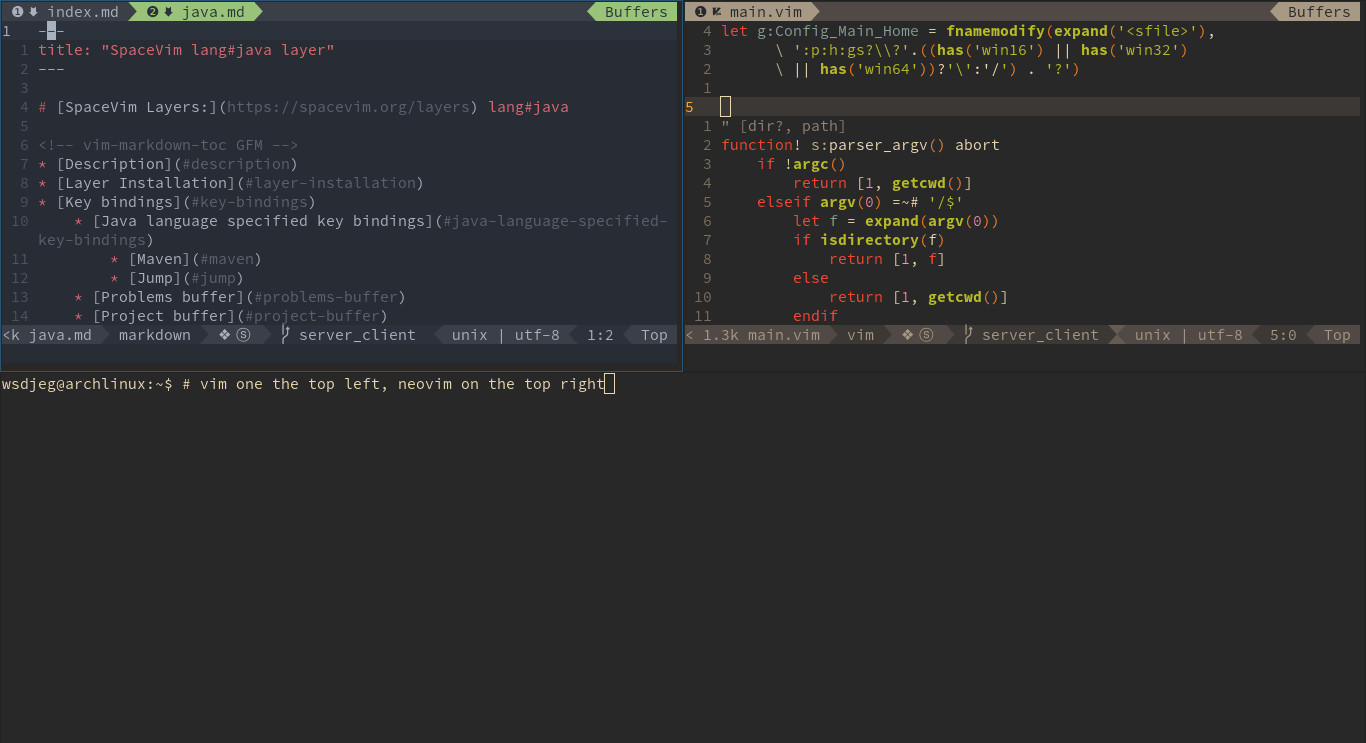
Achievements
issues
| Achievements | Account |
|---|---|
| 100th issue(issue) | BenBergman |
| 1000th issue(PR) | sei40kr |
| 2000th issue(PR) | nikolaussucher |
Stars, forks and watchers
| Achievements | Account |
|---|---|
| First stargazers | monkeydterry |
| 100th stargazers | robertofarrell |
| 1000th stargazers | linsongze |
| 2000th stargazers | fated |
| 3000th stargazers | urso |
| 4000th stargazers | wanghe4096 |
| 5000th stargazers | xxxxha |
| 6000th stargazers | corenel |
| 7000th stargazers | mohab1989 |
| 8000th stargazers | chocopowwwa |
| 9000th stargazers | mffathurr |